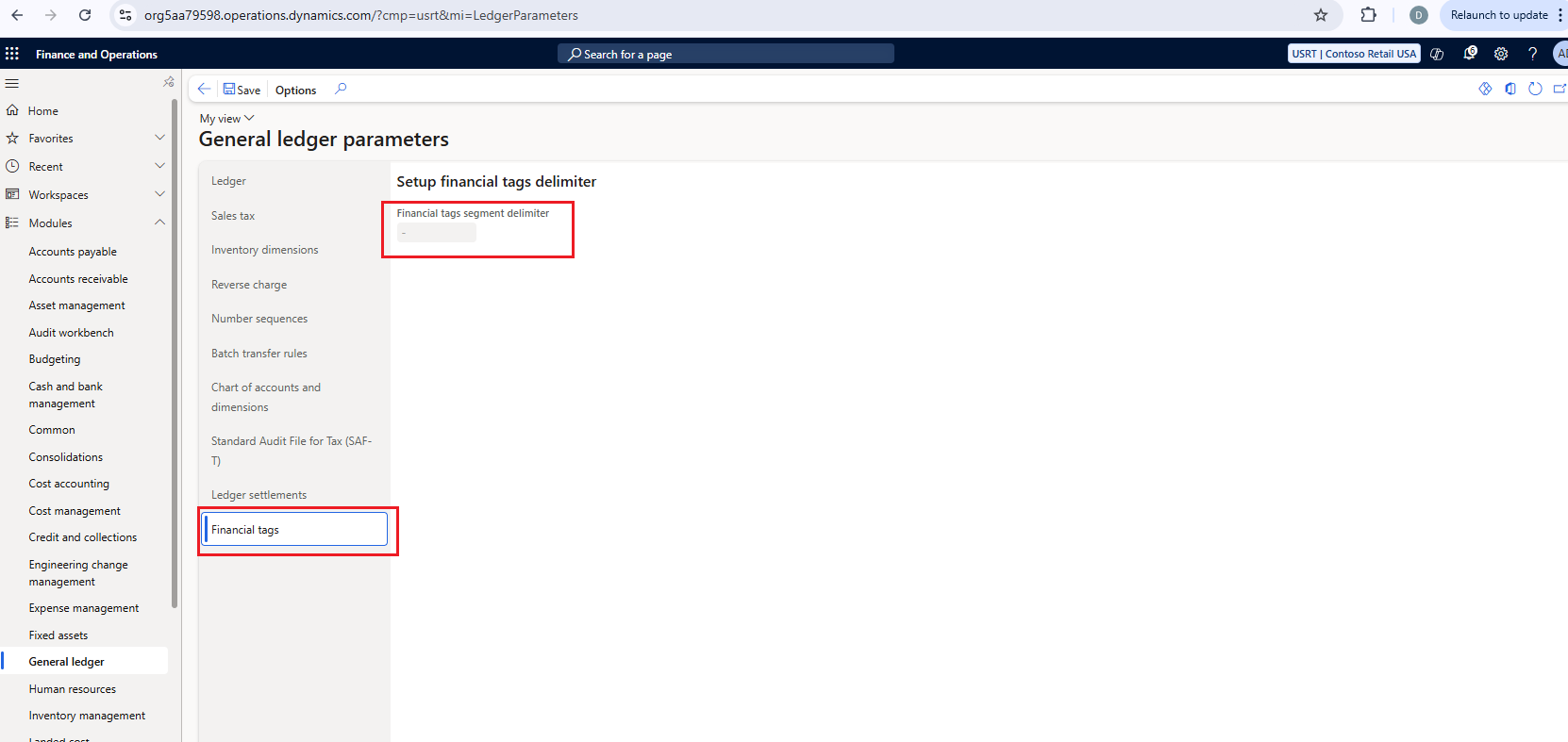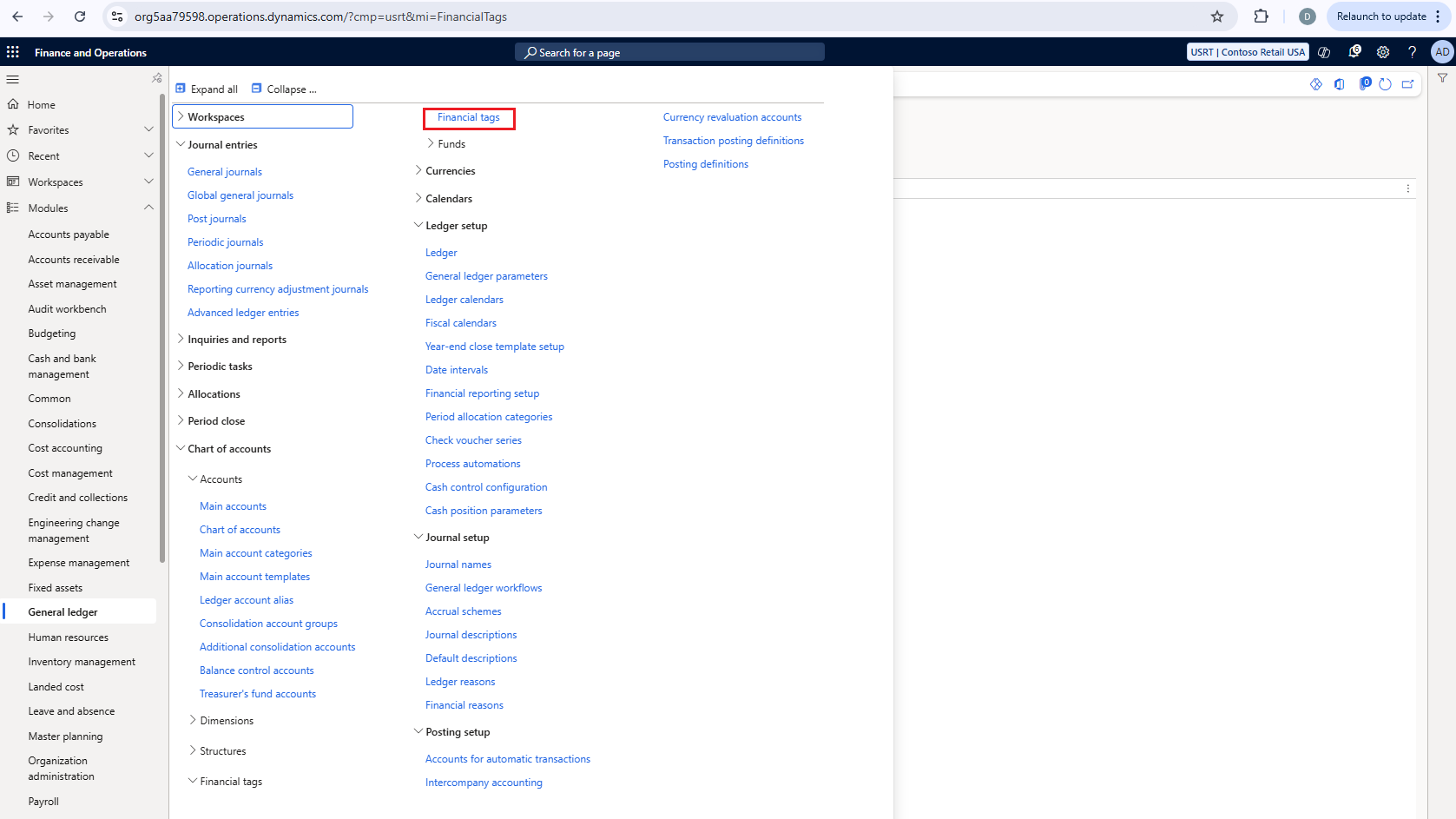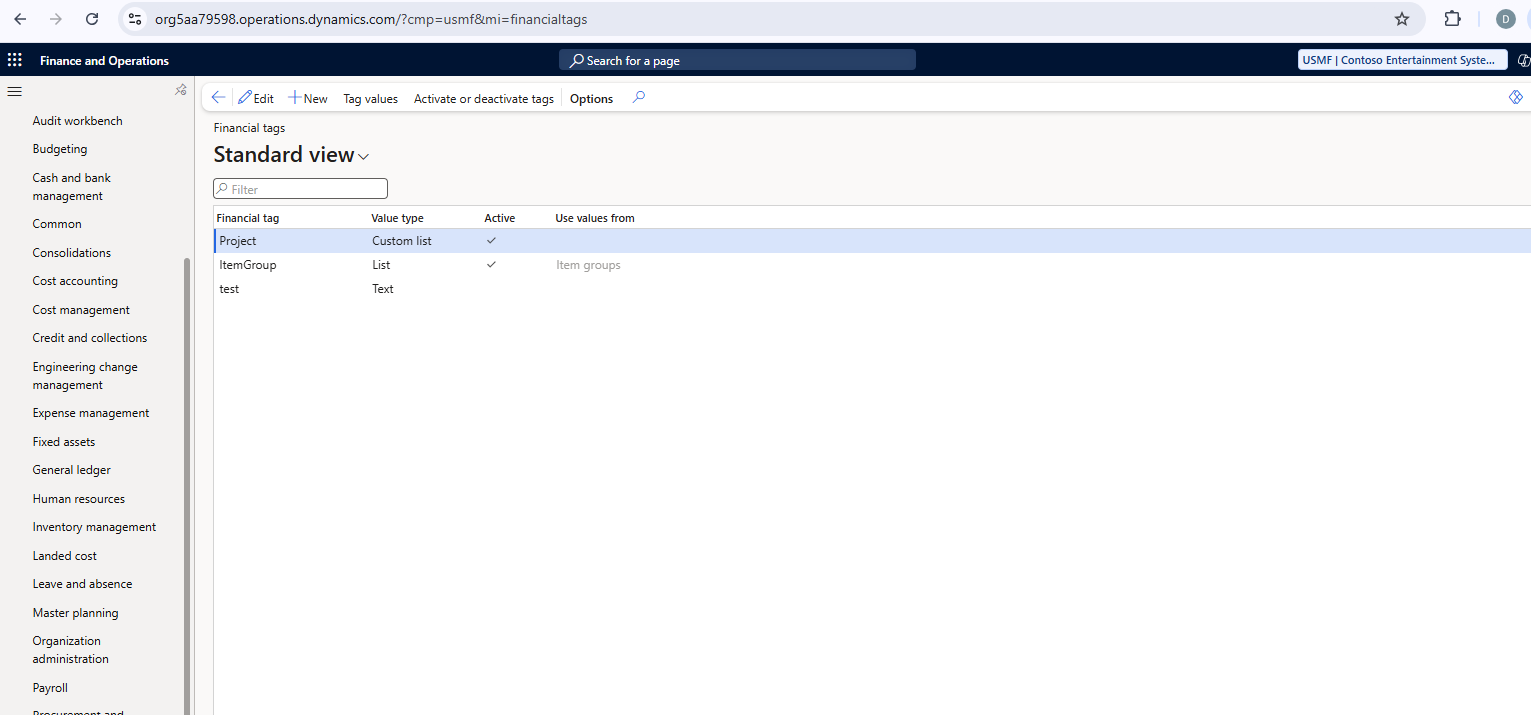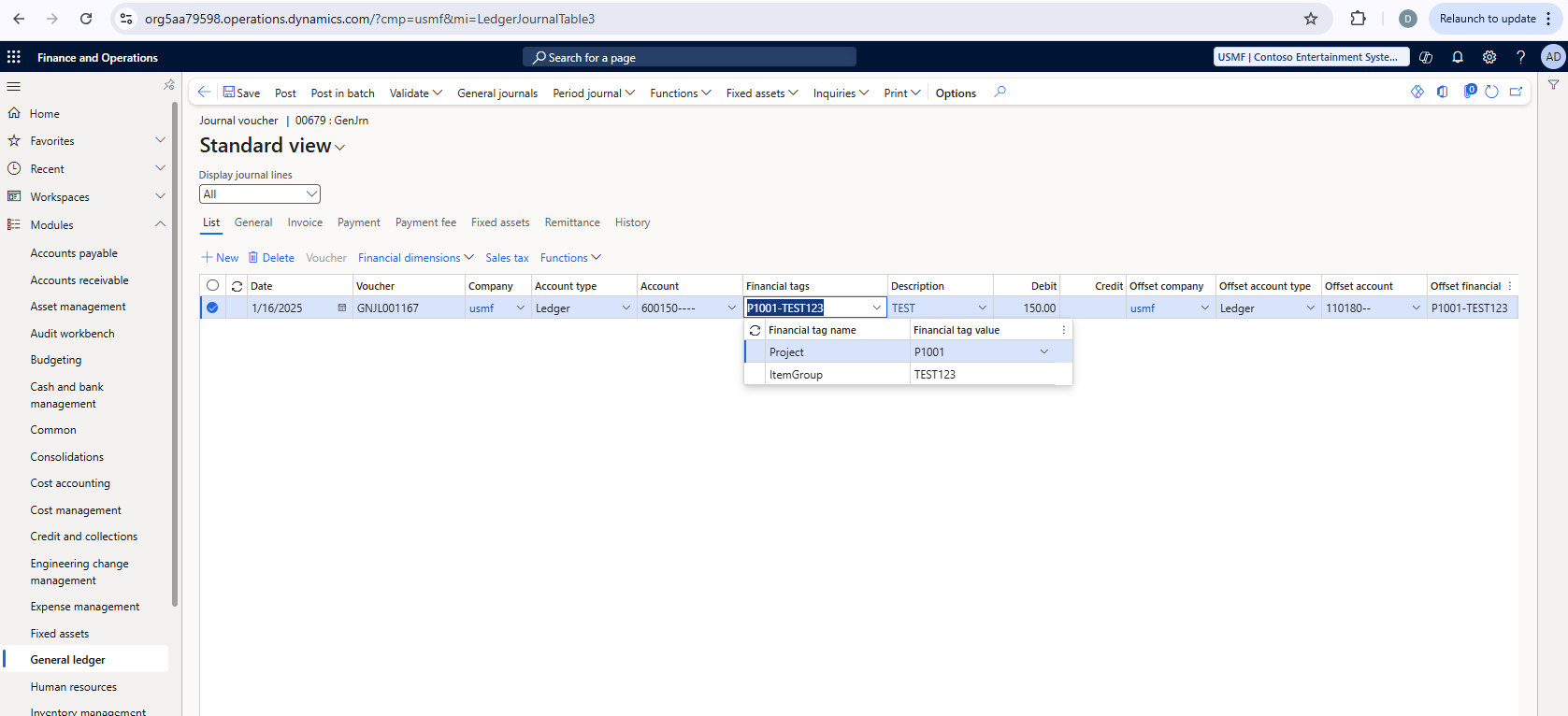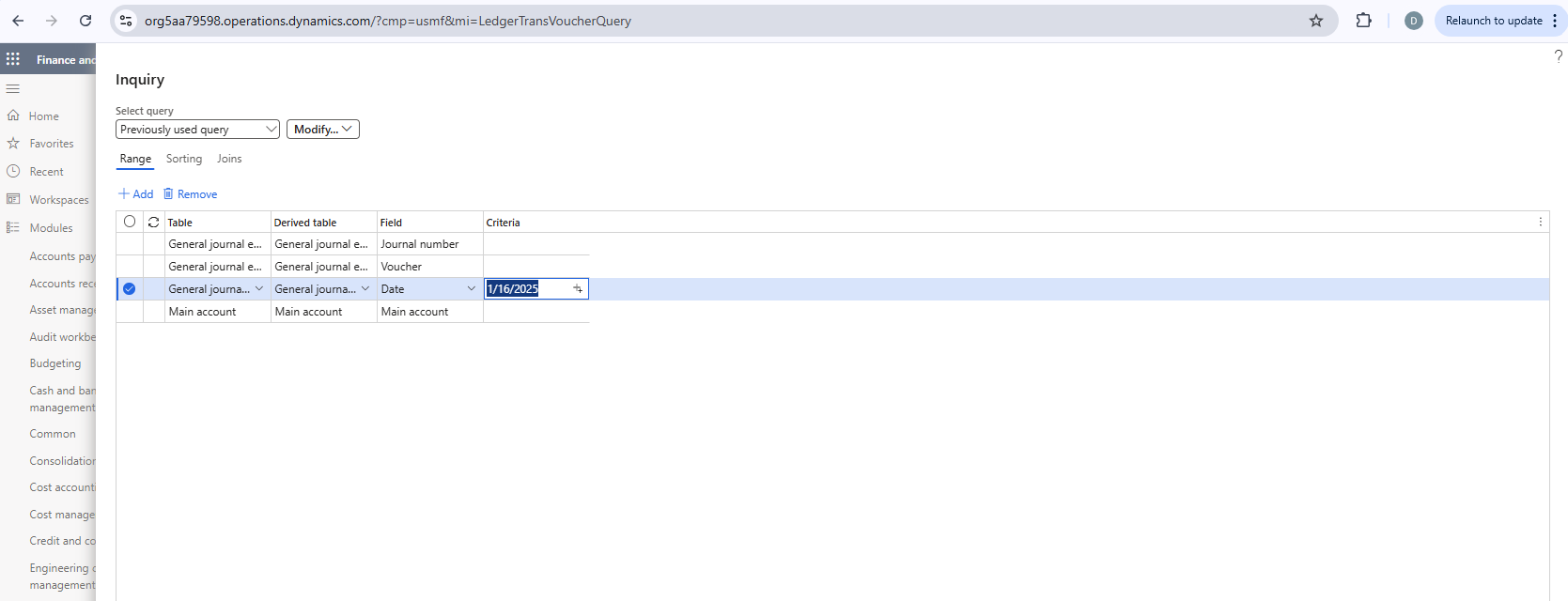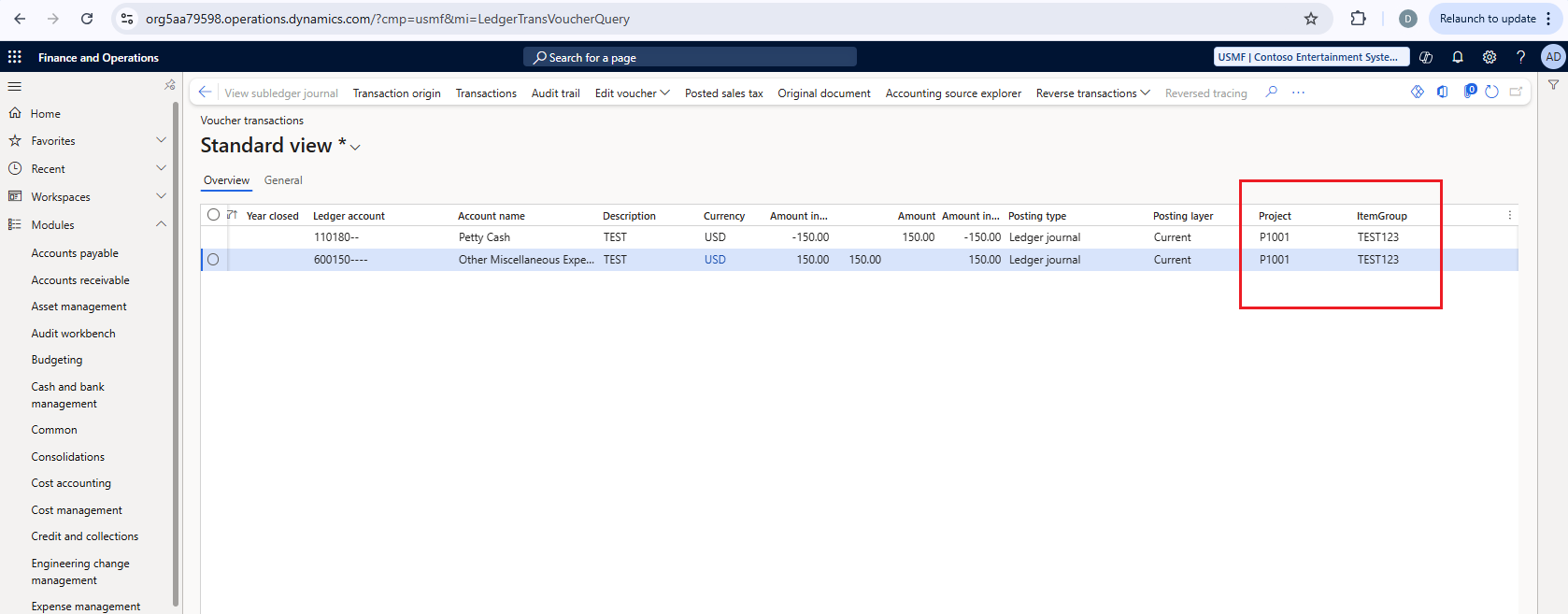Financial Tags in Microsoft Dynamics D365
The Financial tags (tags) feature eliminates the need to use document
numbers, descriptions, or financial dimensions by letting an
organization create and enter up to 20 user-defined fields on
transactions. Tags were introduced in the 10.0.32 release of Dynamics
365 Finance. In each new release, tags will be implemented in additional
journals, documents, and processes. In the 10.0.37 release, the
following journals and transactions added support for tags:
- General journal
- Global general journal
- Allocation journal
- Fixed asset journal
- All asset leasing journals
- Periodic journal
- Reporting currency adjustment journal
- Customer payment journal
- Vendor payment journal
- Invoice journal (vendor)
- Global invoice journal (vendor)
- Invoice register
-
Sales order documents (Sales order, packing slip and customer invoice)
Follow the below steps to configure Financial tags in Microsoft Dynamics
D365FO
-
1. Ensure Financial Tagsis enabled in the Feature management. If not
enabled then enable it from the Feature management
- 2. Define the tag delimiter in the General ledger parameters
The delimiter that you specify must not be used in any tag values that
are entered on transactions. For example, if you define a hyphen (-)
as the delimiter, the Financial tag name that's entered as the tag
value can't contain a hyphen. The delimiter can't be changed after
it's defined.
-
3. Create Financial tags. Go to General ledger > Chart of accounts >
Financial tags > Financial tags.
- 4. Select New to create a financial tag.
-
5. Enter a label for the tag. The label must start with a letter or
underscore, and it can contain only letters, numbers, and underscores.
No special characters, including spaces, are permitted.
- 6. In the Value type field, select Text, List, or Custom list.
-
7. If you selected List in the Value type field, select the value
source in the Use values from field. The field contains a list of
entities that the tag values can be selected from during transaction
entry.
-
8. If you selected Custom list in the Value type field, select Tag
values to create the custom list of tag values that will be available
for selection during transaction entry.
- 9. Select Activate to activate the tag
-
10. Define Financial tag in the General journals. Enter a transaction
in the General Journal and select any defined financial tag as shown
below
- 11. Post the transaction
-
12. To view the result, Open Voucher transactions page, filter the
Inquiry page and click Ok
-
13. You could notice that Financial tags are stored in the G/L ledger
transactions after posting
-
14. Financial tagsdoesn’t show in the Trial balance report or
Financial reporter but it will tag the transaction at the ledger level
as shown in the step above.
© All Rights Reserved | Dynamics Infotech