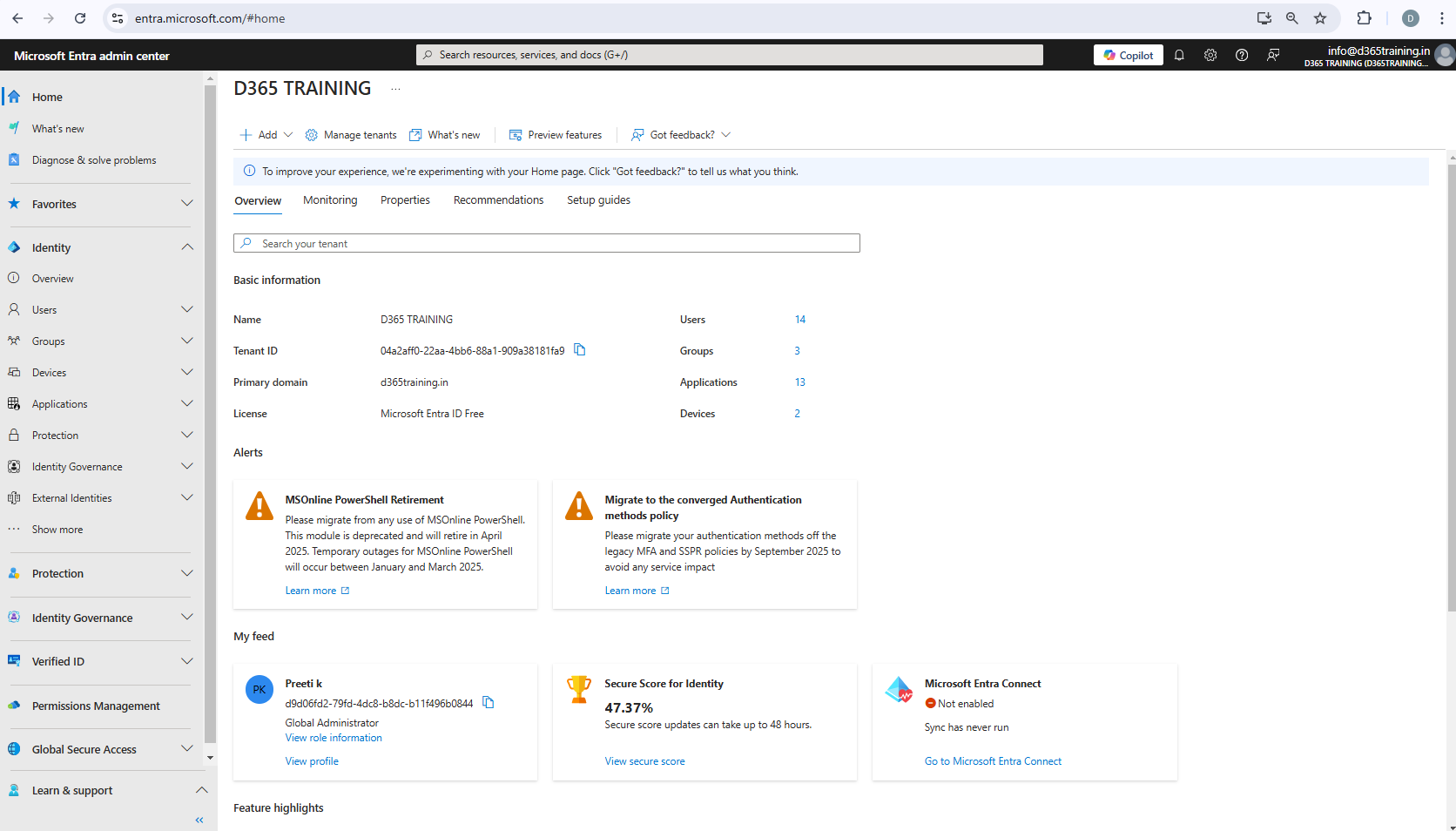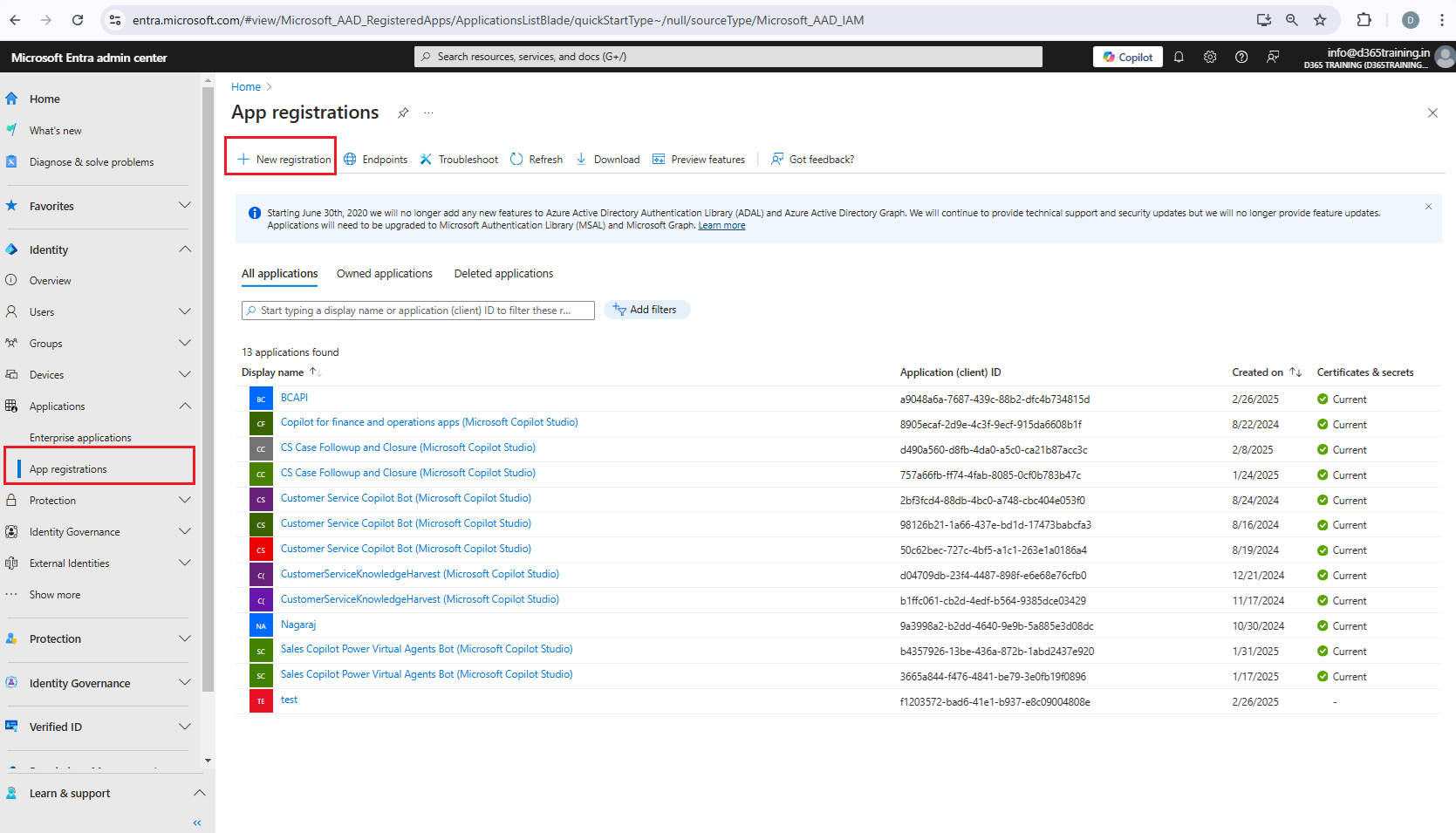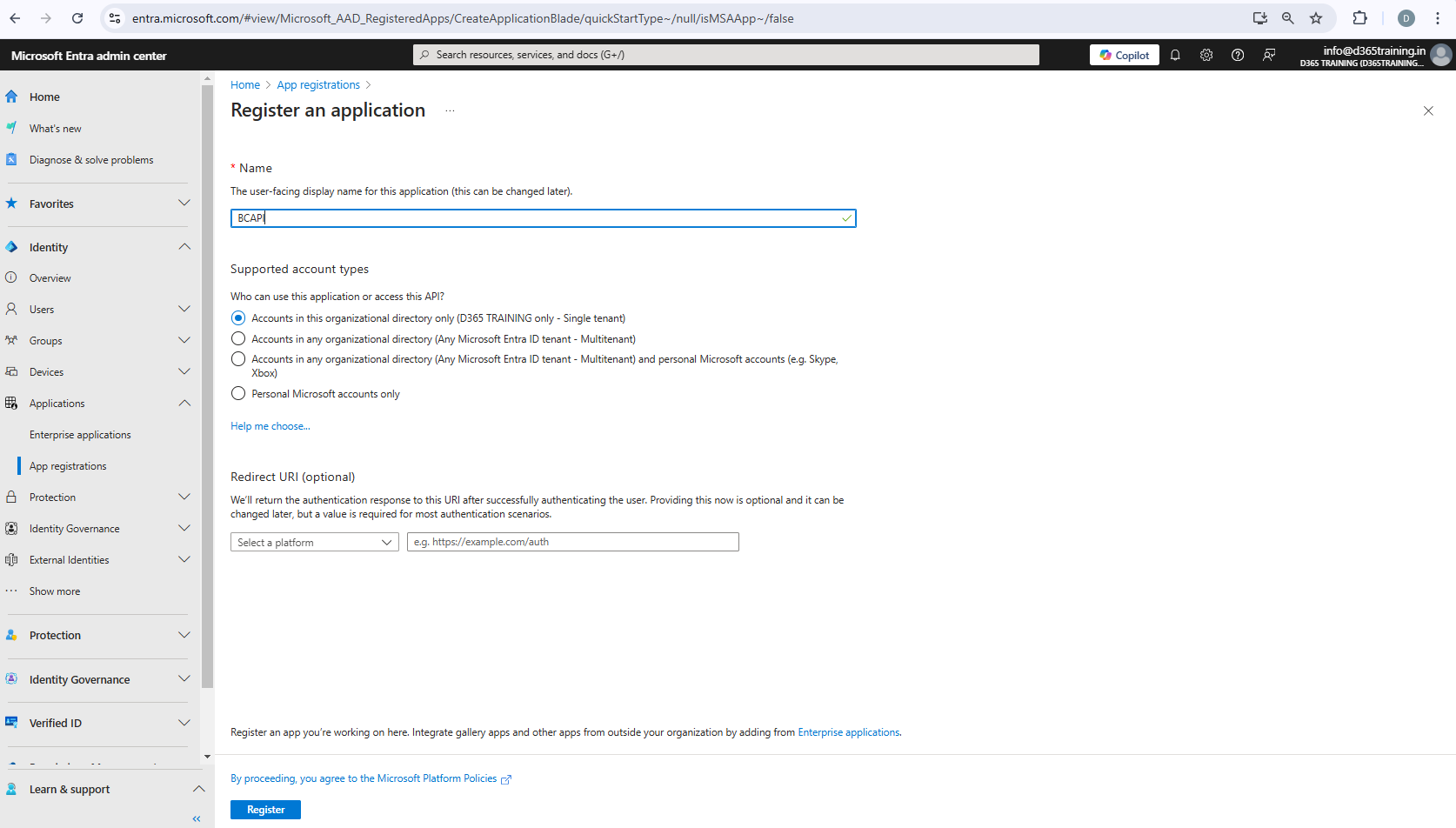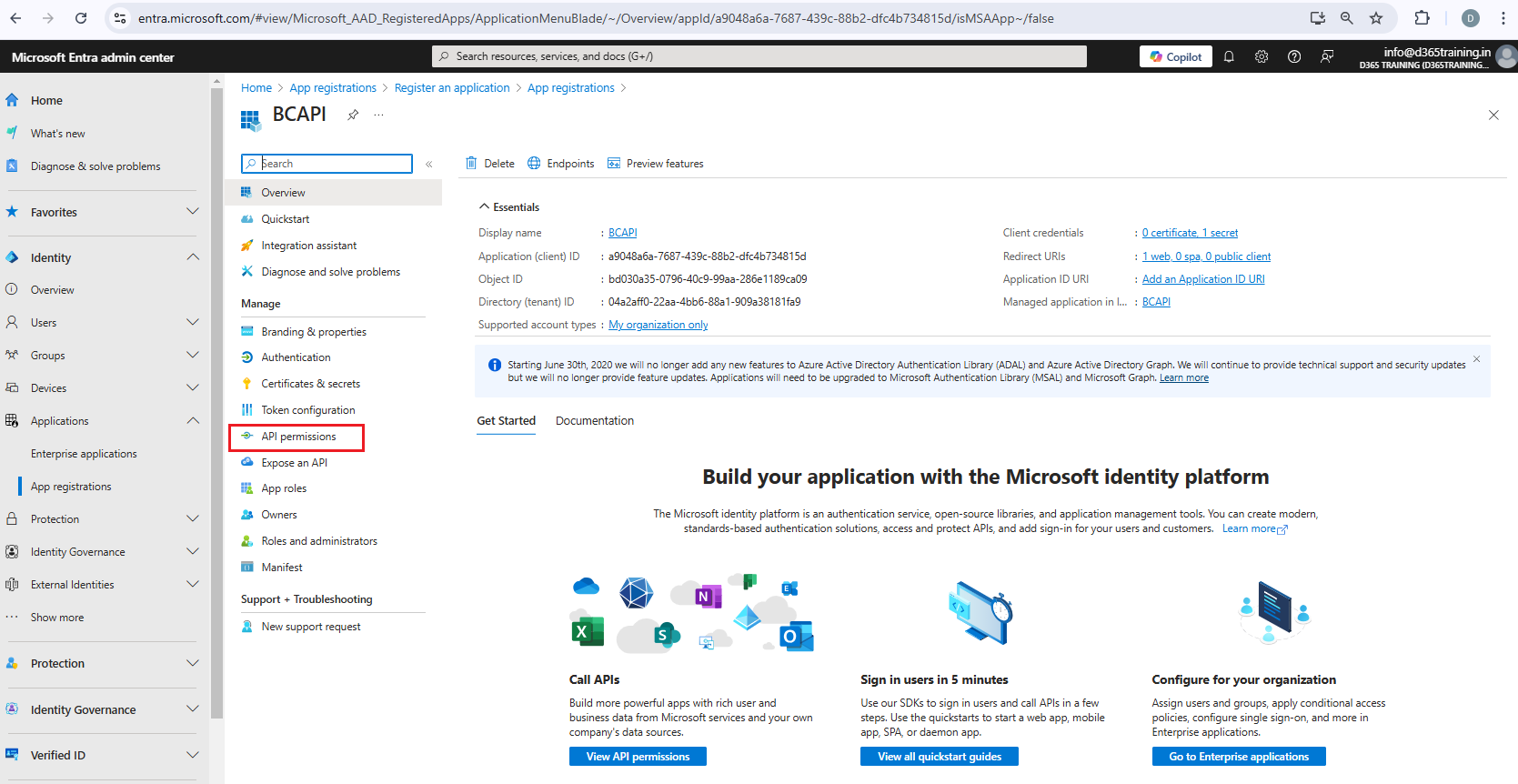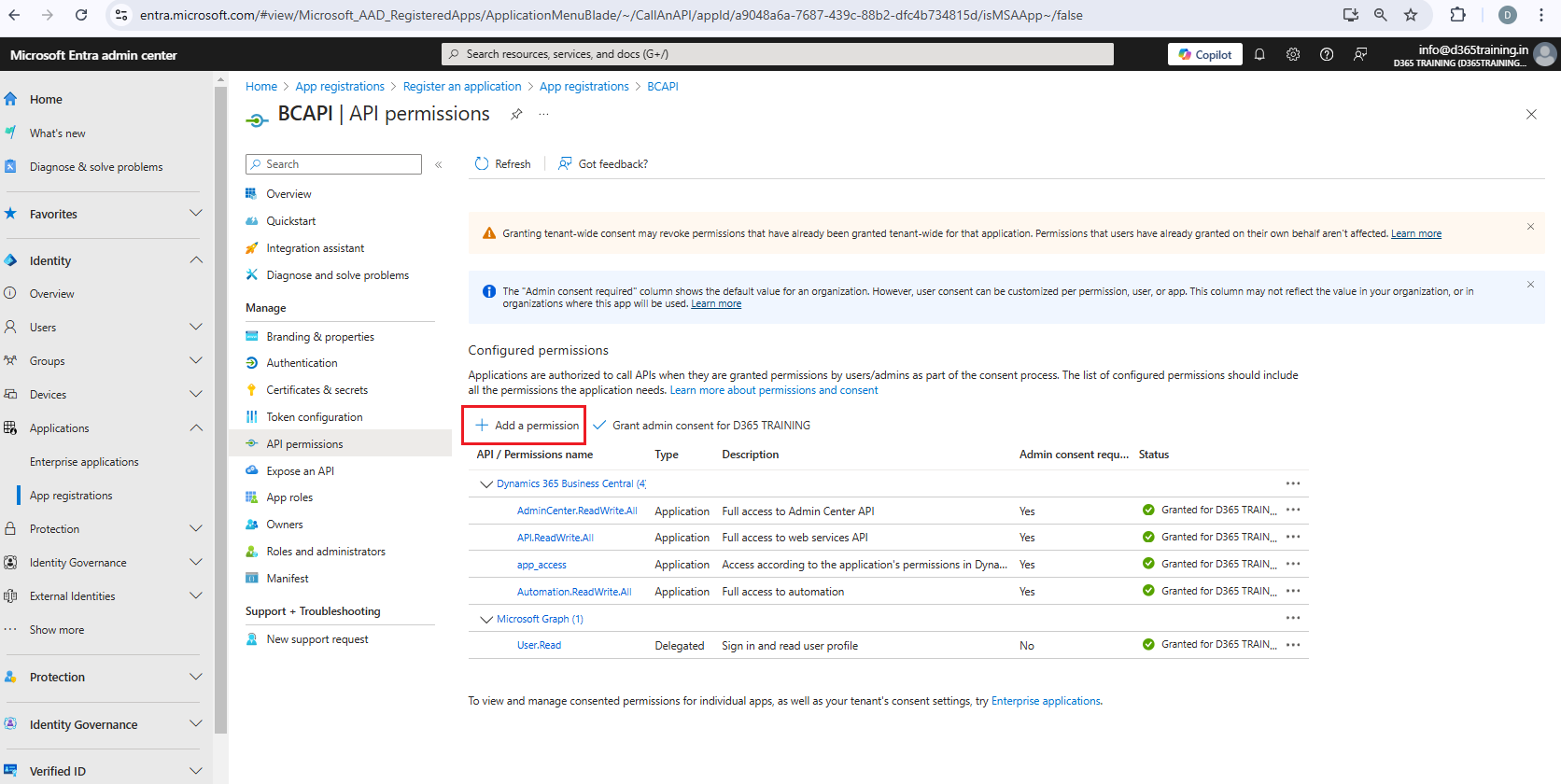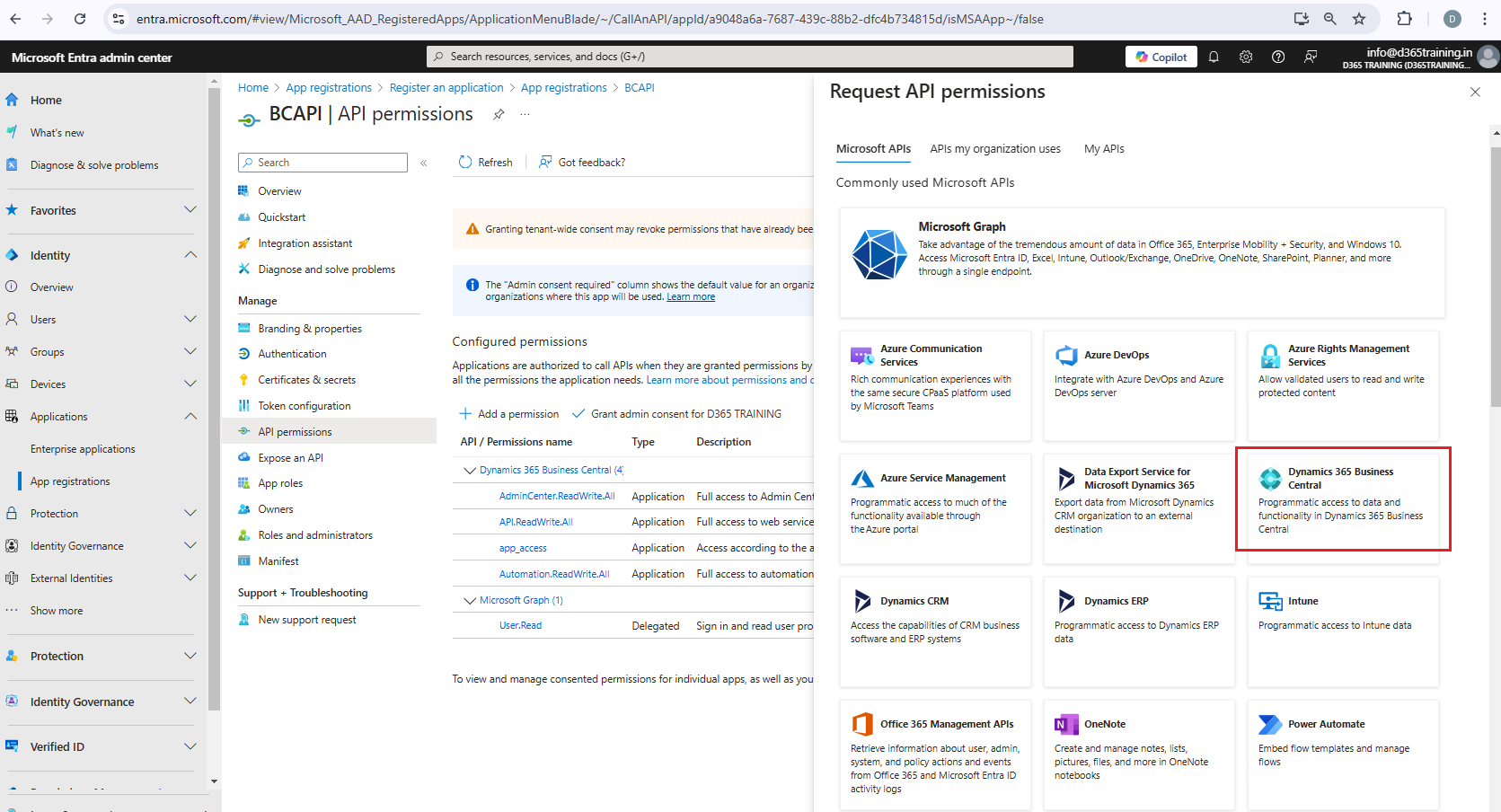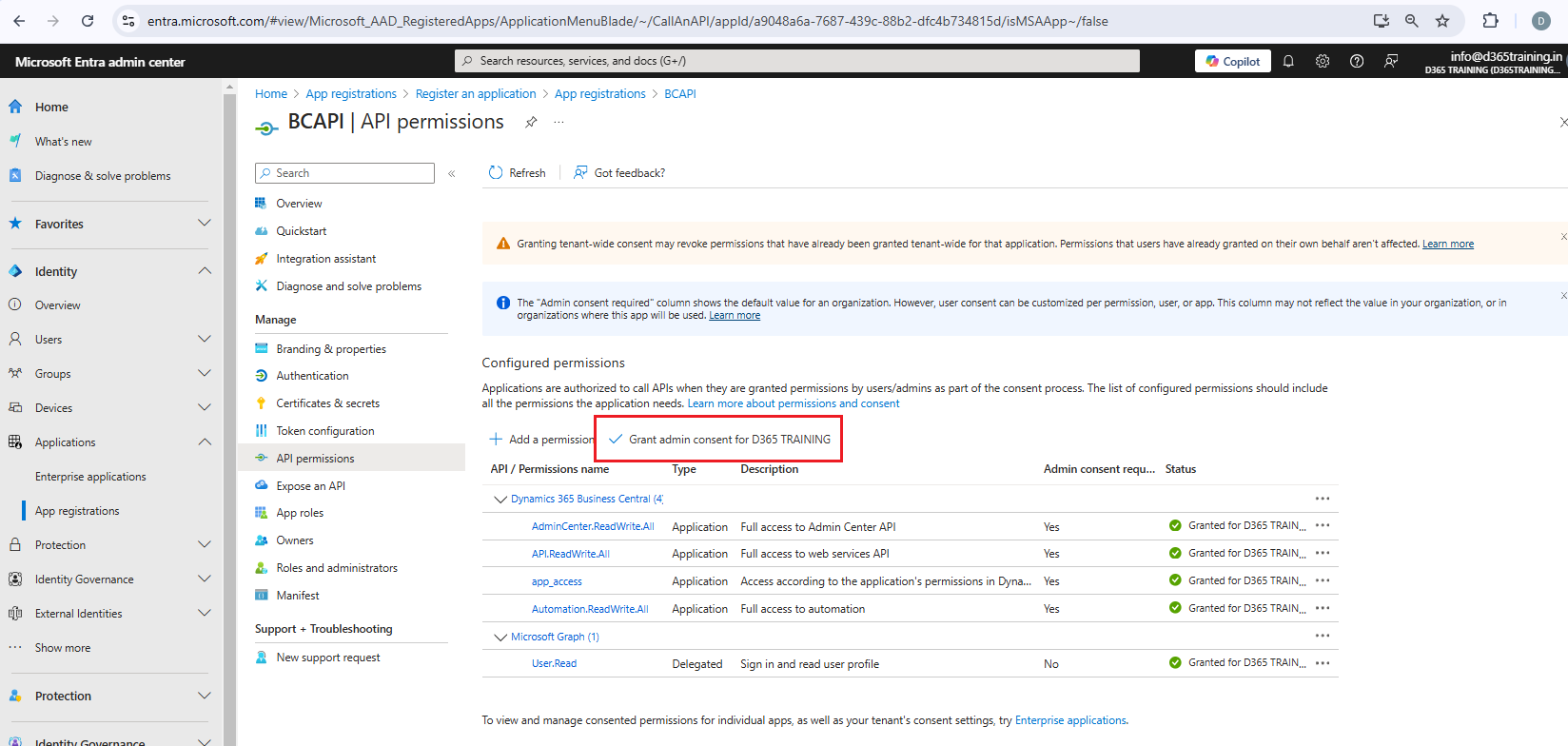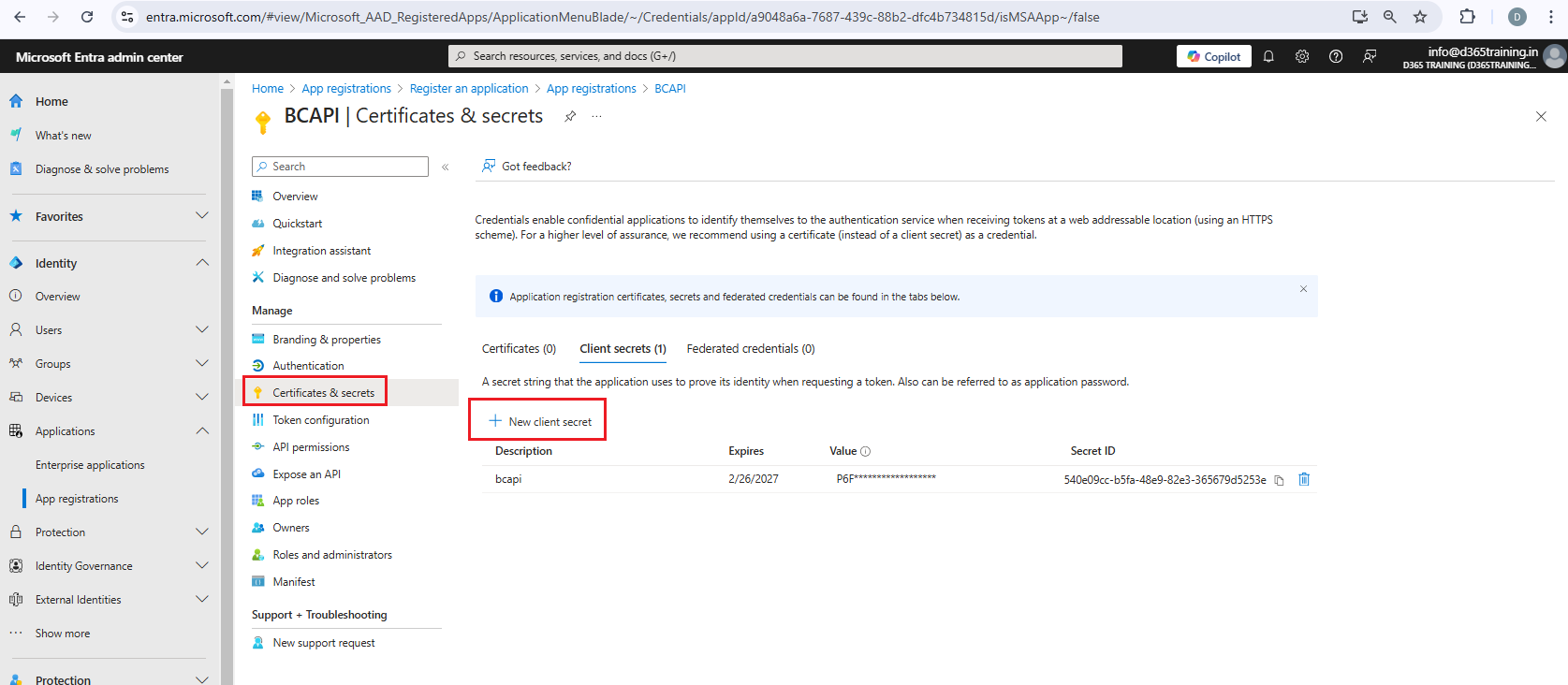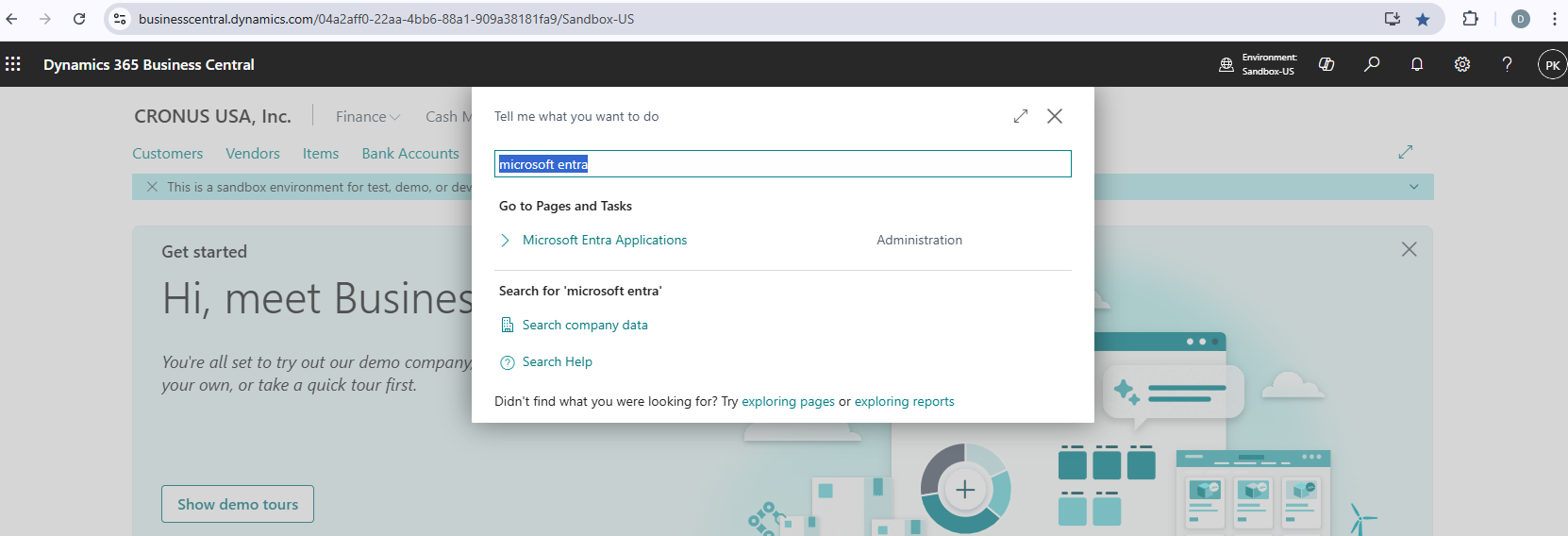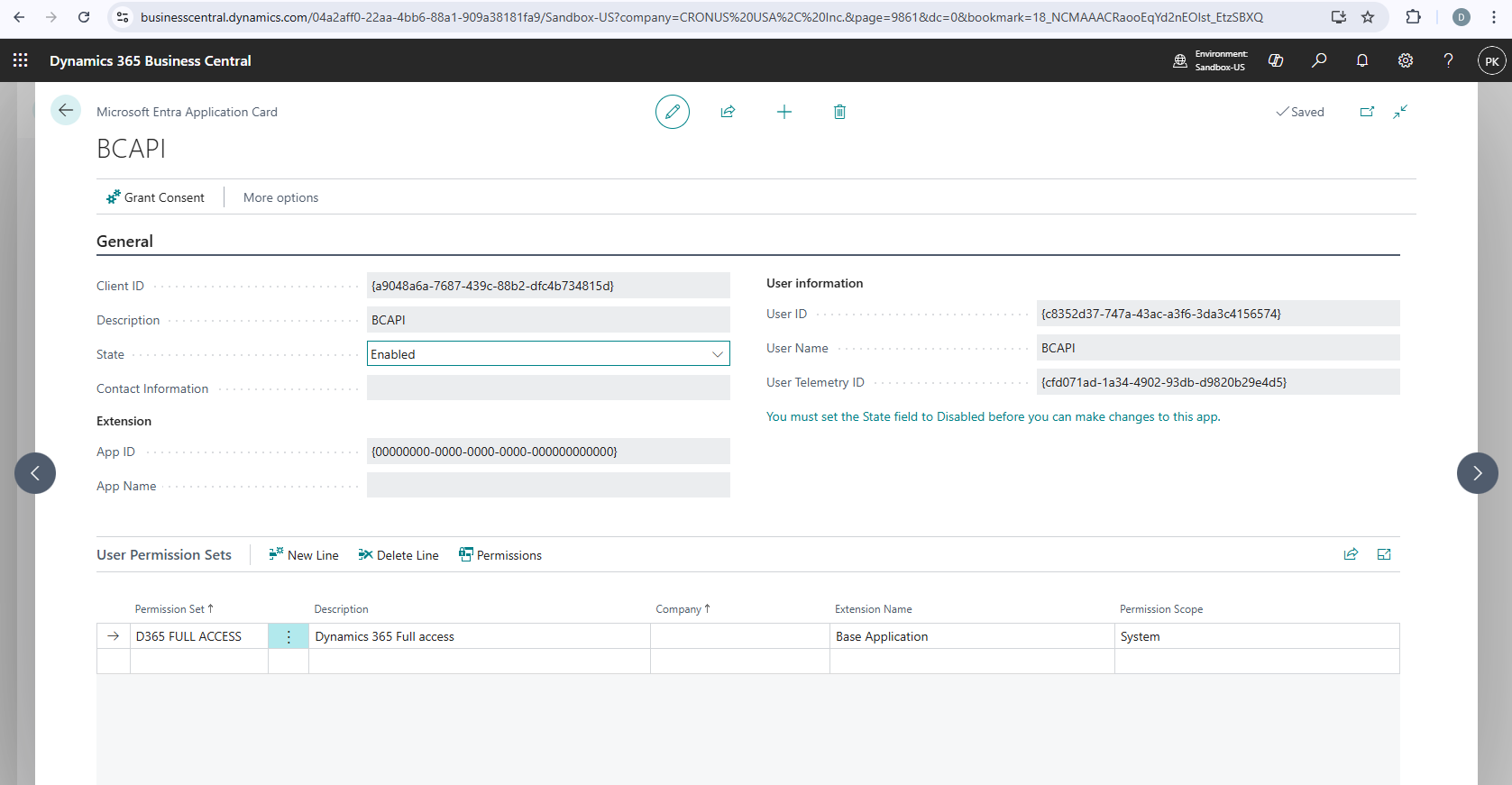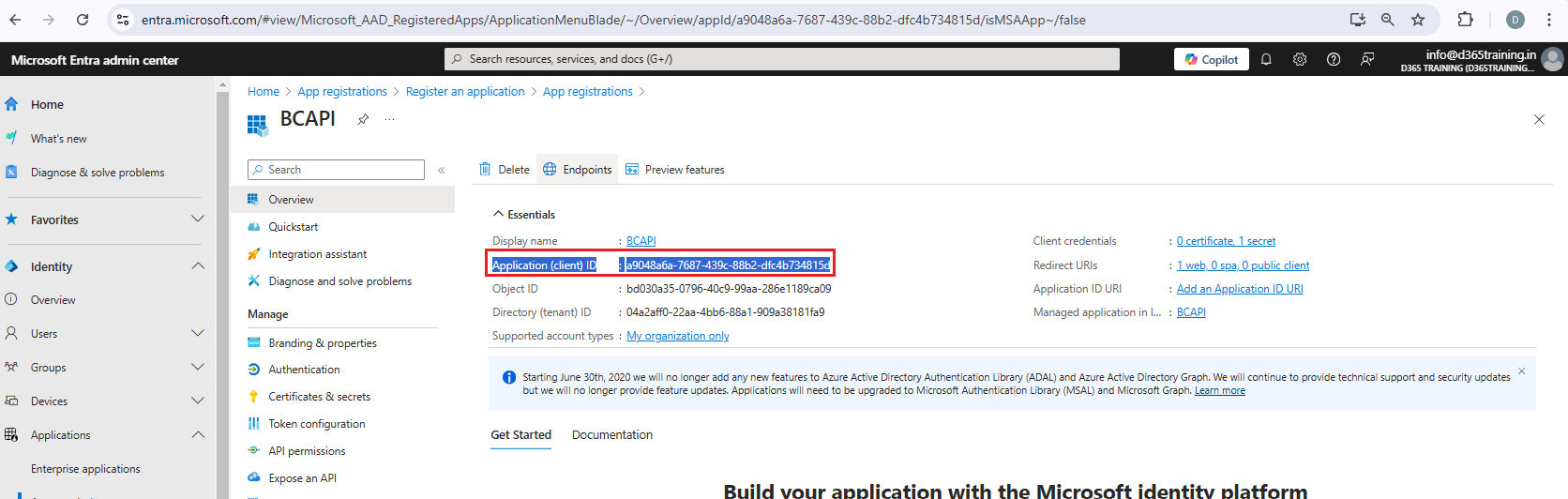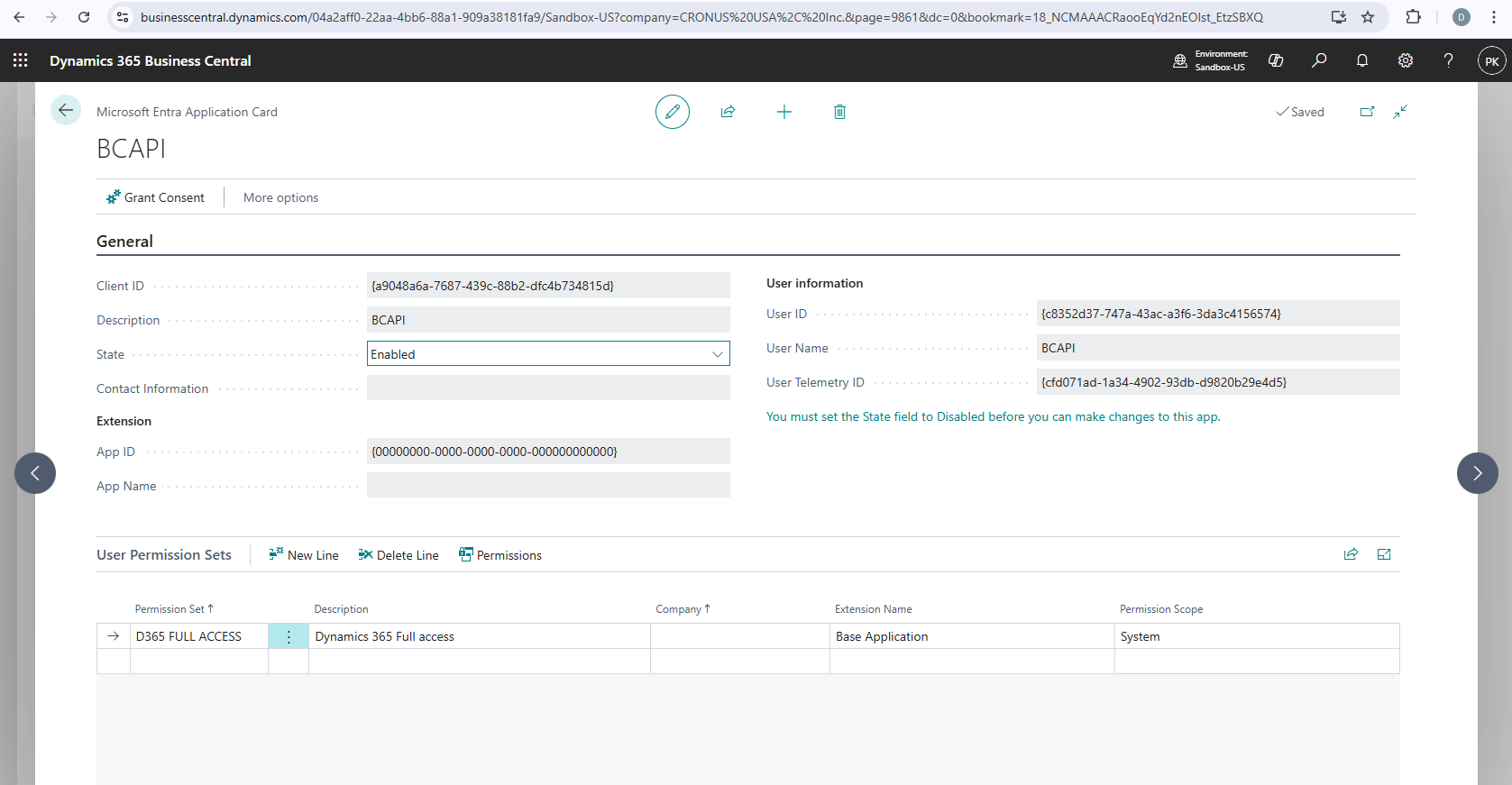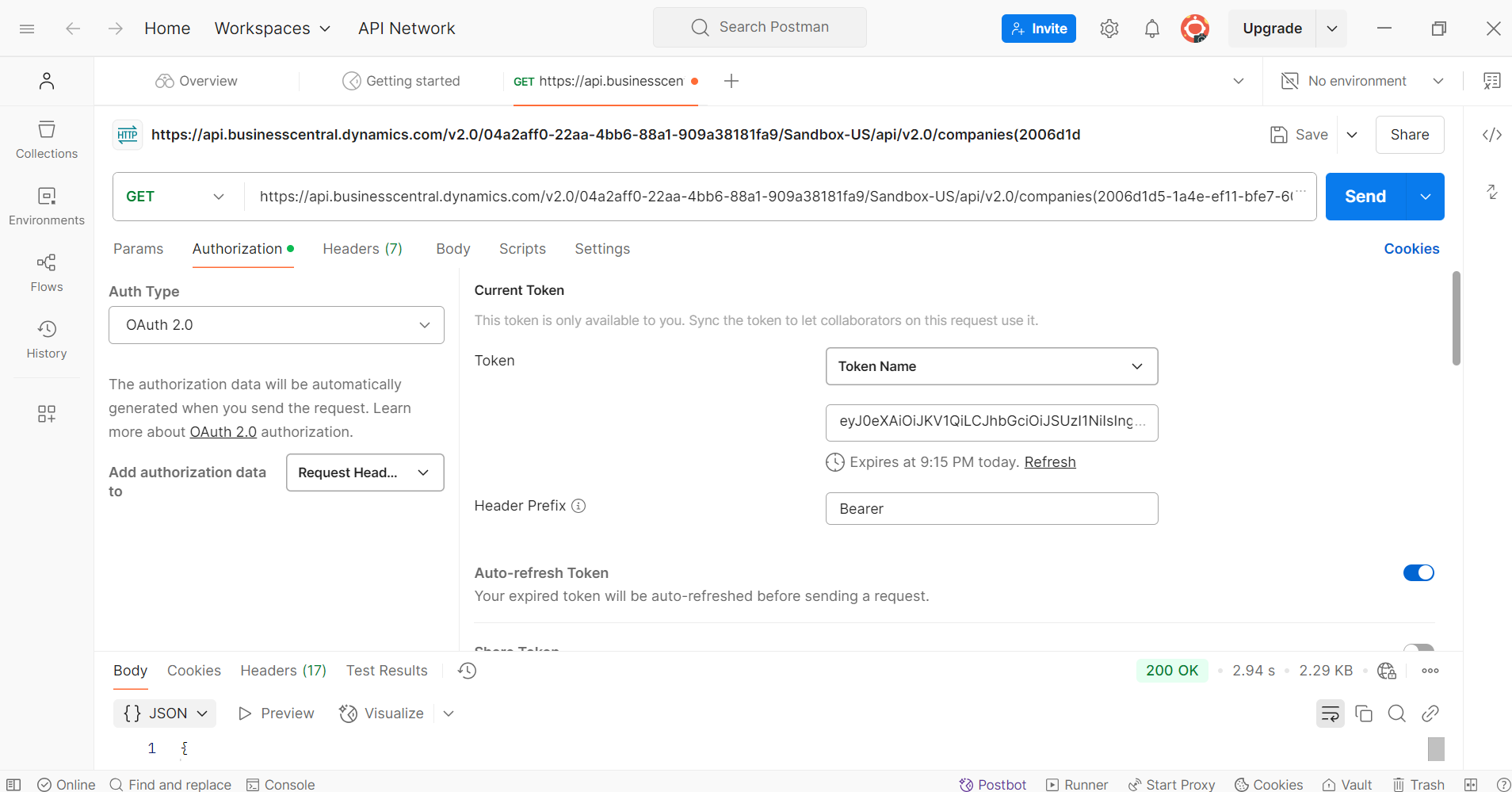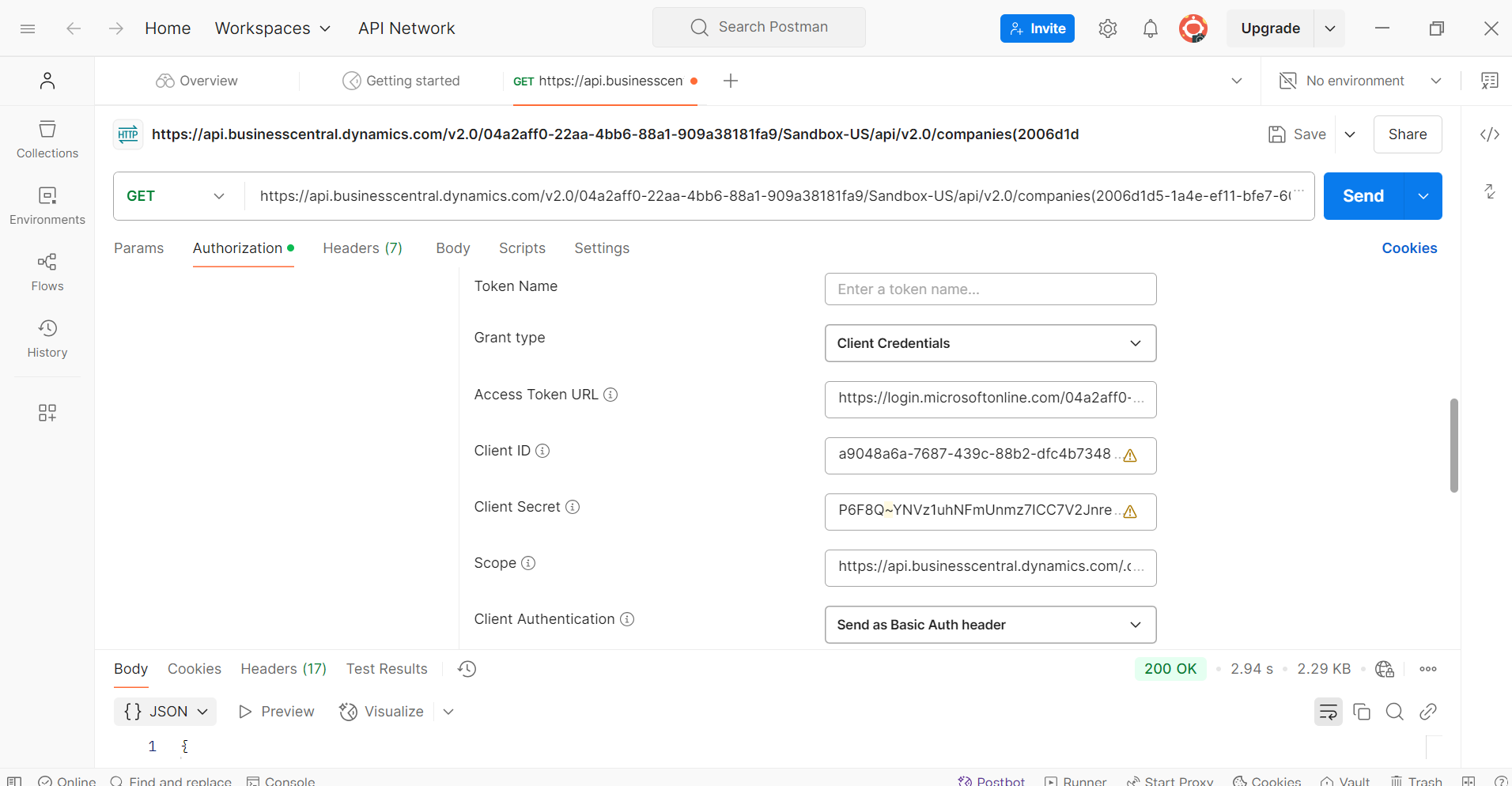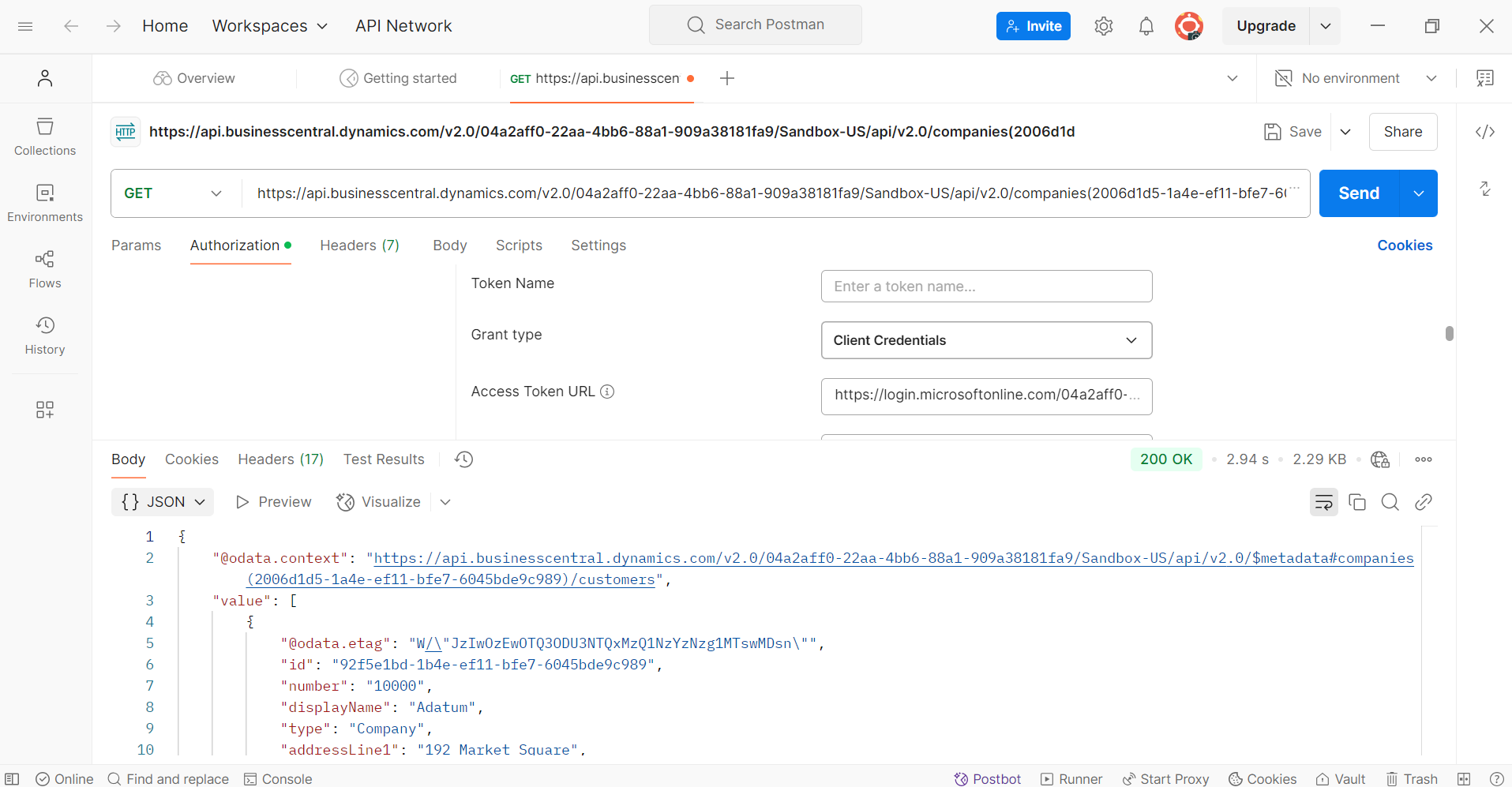API in Microsoft Dynamics D365 Business Central (D365BC)
Out of the box Microsoft Dynamics D365 Business Central provides many
standard APIs, for example Customers, Vendors, Items, Companies, G/L
Account to name a few. Refer the below Microsoft documentation from
Microsoft
https://learn.microsoft.com/en-us/dynamics365/business-central/dev-itpro/api-reference/v2.0/
With these API integrations we can integrate with any other application
like Salesforce, SAP, Oracle etc.
We have done API integrations with D365BC and Salesforce, D365BC with
Oracle and SAP
Below are the steps to enable the APIs in D365BC
-
a) Register the D365BC as an App on
https://entra.microsoft.com/
-
b) Grant permissions for the app to exchange the Data From/To D365BC
-
c) Create Certificates & Secrets for app password
- d) Enable the app in D365BC
1.2 Click App registrations and click New registration
1.3 Give an app name and Click Register
1.4 Click the newly registered app, in this case BCAPI, Click Add “API
permissions”
1.5 Click Add a permission
1.6 Add Dynamics 365 Business Central
1.7 Click Grant consent
1.8 Click “Certificates & secrets” and New client secret. This will
generateShared secret and Value. Note down the Secret and Value. Later
the value will be masked.
1.9 Logon to Business central and search for Microsoft Entra
Applications page
2.0 Click New and enter the registration App id
2.1 Enable the App, and Assign D365 FULL ACCESS
2.2 We can test now this on Postman. Download the postman application,
if you do not have
2.3 Set the below parameters
Auth Type = OAuth 2.0
Add
authorization data to = Request Headers
Grant type = Client
Credentials
Access Token URL =
https://login.microsoftonline.com/04a2aff0-22aa-4bb6-88a1-909a38181fa9/oauth2/v2.0/token
Replace the tenant ID with your Tenant ID
Client ID = Application ID which we received from Entra application
Client Secret= Secret value Scope =
https://api.businesscentral.dynamics.com/.default
© All Rights Reserved | Dynamics Infotech